Want to make Lofi hip hop or Lofi beats but worried about the high cost and complex knowledge needed? With just a PC, a free online MIDI editor, and the simple SnapBeat sampler, you can start creating beats for just $200.
Free Online MIDI Editor: signal
Signal is a fully open-sourced online MIDI editor. Since it runs in your browser, you can start using it right away without installing any software on your PC. With the Piano Roll Editor, you can easily create, edit, and play rhythm patterns using your mouse. Best of all, it’s free, which is fantastic for beginners just starting with beat making and music creation.
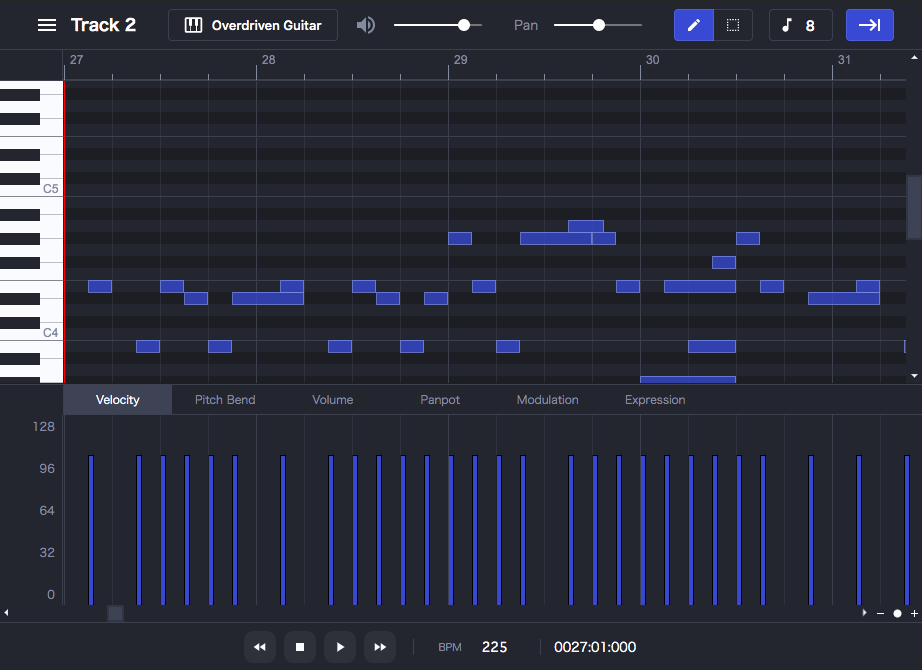
How to Make Beats on Signal
First, go to Signal’s website using the following URL.
Since Signal runs in a web browser, there’s no need to install anything. Just click the ‘Launch’ button on the homepage to get started.
To learn the basic steps for creating rhythm patterns using the signal online MIDI editor, please watch the video below.
Connect the SnapBeat sampler to your PC using a USB-MIDI interface.
Once you’ve completed your rhythm pattern on the online MIDI editor, connect your hardware sampler to your PC using a USB-MIDI interface. We’ll explain using SnapBeat, a simple and easy-to-use hardware sampler.

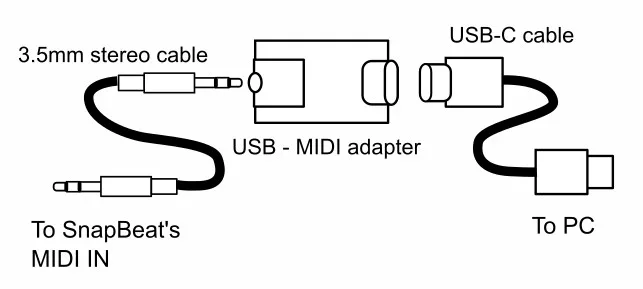
If you’re using a sampler other than SnapBeat, connect it to your PC with a USB-MIDI interface. For SnapBeat, connect the USB end of the USB-MIDI interface to your PC and the 3.5mm stereo jack to the MIDI IN port on SnapBeat.
You can get a USB-MIDI interface for around $50. If you’re using SnapBeat, you can buy a special compact USB-MIDI interface here.
Change the MIDI settings on your sampler.
Now you can send rhythm patterns from your PC to the sampler via MIDI, but you need to match the note numbers in the MIDI editor to the note numbers for each sample sound on the sampler.
In this video, the beat we created has the bass drum on note name C3 and the snare drum on note name C4. Note names C3 and C4 correspond to MIDI note numbers 48 and 60, respectively.
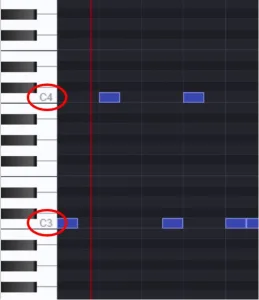
Please see this chart for the note names and their corresponding MIDI note numbers.

On the SnapBeat sampler, the bass drum is sampled to Pad 1, and the snare drum is sampled to Pad 2.
Next, set up the MIDI settings on the SnapBeat menu:
- Pad 1 is trigged by MIDI note number 48
- Pad 2 is trigged by MIDI note number 60
If you’re using a sampler other than SnapBeat, please follow the instructions in its manual to set up the link between each sample sound and its trigger MIDI note number.
To set up MIDI on the SnapBeat sampler, please watch the video below.
